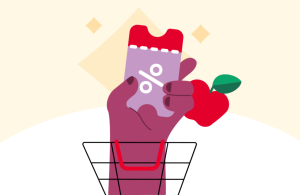Among the various forms of online payment that iFood accepts (such as credit or debit cards, meal vouchers and food vouchers), customers can also add balance to their wallet by purchasing a iFood Card, a gift certificate that can be used in restaurants, markets and pharmacies.
Do you want to know how you buy the iFood Card and add your balance to your wallet? Check out this step-by-step guide from the CX (Customer Experience) team:
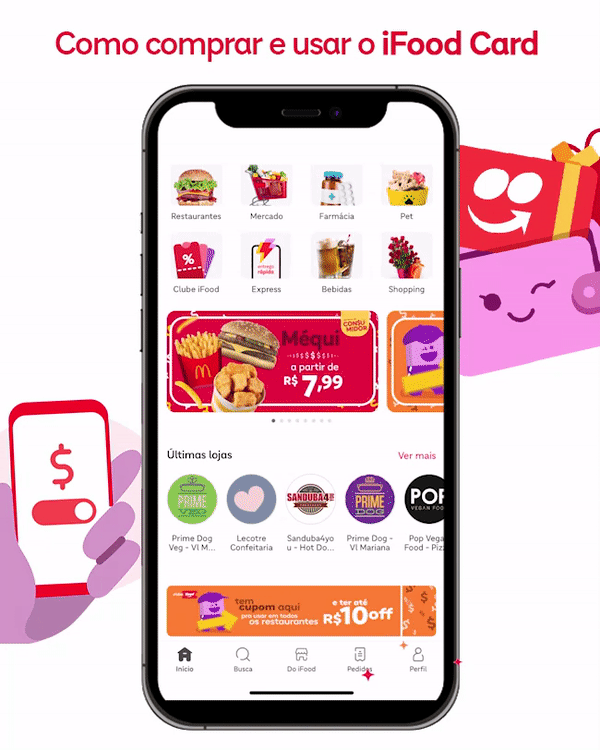
- Open the iFood app and click on “Profile” in the bottom right corner of the screen
- Find the “Payments” option
- Click on “Balance” and then on “Purchase iFood Card”
- On the page “Who will the iFood Card be for?”, choose the option “Will it be for me” (to add to your own wallet)
- Choose the amount and payment method — the purchase is made!
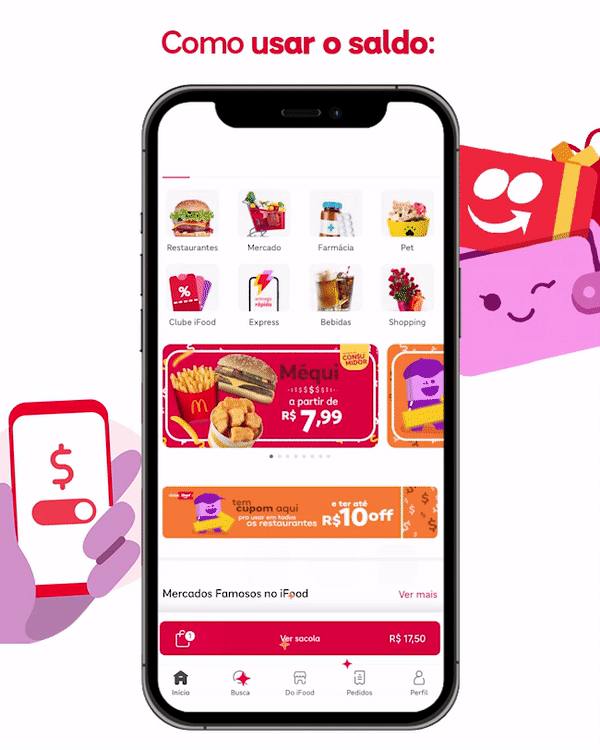
- Place your order and add to bag
- Click “Continue” and, on the Payment page, activate the “Wallet balance” option
- Ready! Now just wait for your order to arrive!
You can also buy the iFood Card on other platforms, such as PicPay or Mercado Pago. This is an option for when you Can't make online payment on iFood and is awaiting service.
To do this:
- Open the PicPay or Mercado Pago app
- Find iFood in recharge services
- Choose the desired amount, make the payment and an iFood Card code will be made available to you.
After doing this, you can redeem the iFood Card in the iFood app like this:
- Copy the iFood Card code
- Open the iFood app and click on “Profile”
- Access the “Payments” option, select “Balance” and then “Redeem iFood Card”
- Paste your iFood Card code
- Ready! The balance will be in your app wallet to be used.
Was this content useful to you?
YesNo