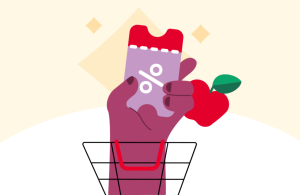Do you have any questions about your order and want to ask for help through the iFood app — or do you want to resolve something that didn't go as expected? You can solve this very simply.
There are two ways to request this help through the application. The first is to click on “Profile” (which is among the 4 options at the bottom of the application's home page, next to Home, Search and Orders).
When accessing the “Profile” tab, select “Help”. Then, in “Frequently Asked Questions” or “Categories”, search for the reason that best suits your needs.
Some of the options include the “Send message to iFood” button at the end. One of them is the reason “Payments > I was charged incorrectly”.
In this and other cases, the customer can open a ticket and wait for the response service team from iFood.
How to ask for help in your own order
The second way to ask for help through the iFood app is to start with the request that needs support.
In this case, you must click on “Orders” in the bottom corner of the application. Then go to the request you would like help with and click “Help”.
Finally, in “How can we help you?”, you need to select the reason that best suits the request.
Step by step: how to ask for help through the iFood app
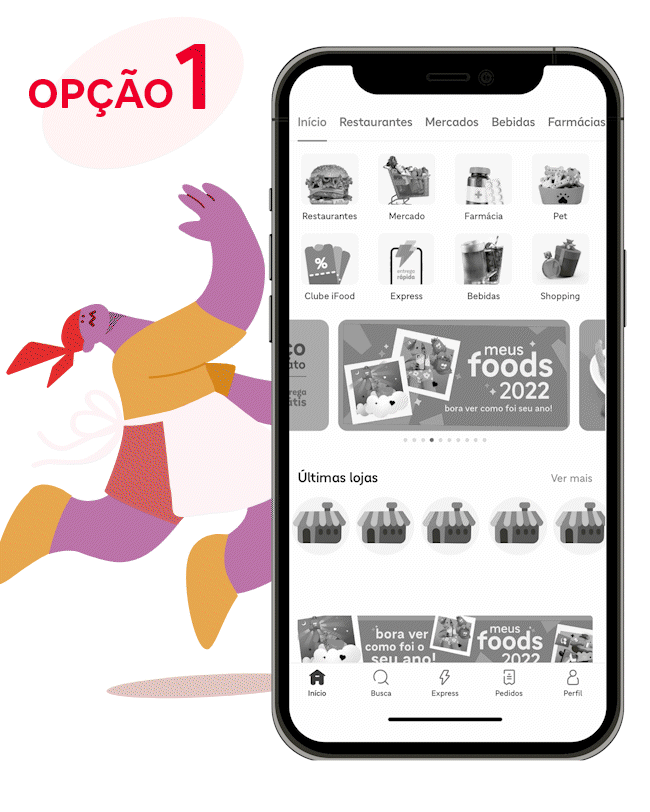
- Click “Profile” at the bottom of the app home page
- Select “Help”
- In “Frequently Asked Questions” or “Categories”, search for the reason that best suits your needs
- Click on “Orders” at the bottom of the application home page
- Go to the request you would like assistance with and, in it, click on “Help”
- In “How can we help you?”, select the reason that best suits the request
Important: some of the reasons include the “Send message to iFood” button at the end. In these cases, you can open a ticket and wait for the iFood customer service team to respond.
It is worth remembering that, after a response from our agents, the chat remains active for 24 hours, but ends automatically if no response is received from the customer. Therefore, turn on notifications and don't forget to respond to continue the service.