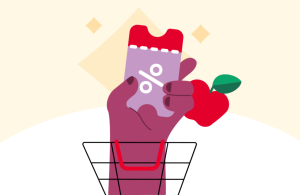iFood accepts different forms of payment online: credit card, debit card, meal vouchers, food vouchers for markets, corporate payment and other vouchers (and you have the option of adding balance to your wallet by purchasing the iFood Card), but sometimes a customer is unable to pay in the app.
On iFood, the food options online payment They undergo approval by an intelligent system, which learns from purchase attempts, analyzes card and customer data and signals when something out of the norm happens.
In this case, payment completion is interrupted to preventively guarantee customer safety.
Therefore, if you are unable to pay in the app, check out these three guidelines from the CX (customer experience) team to resolve this situation.
1 – Review the data
The first step is to check whether the chosen payment method is accepted for the order you are trying to place. After that, check that your card details, name and CPF are correct and then uninstall and install the application again and try to make a new purchase.
It is important that all your registration information is up to date, as when paying online, it is linked to your bank or card operator. It is also important to keep the iFood app always updated, as this ensures that the system works in the best way possible.
2 – Check if you have more than one account
Another essential tip: check if you only have one active iFood account with your details and cards. If you have more than one account requesting transaction authorization on the same platform, this may impact authorization and harm your online payment.
If you have more than one active account, deactivate one of them.
3 – Consult the card operator
If everything is ok with the data, you have updated the app and the problem still persists, we suggest that you contact the card issuer to find out if there is a balance, limit or blocking problem.
Everything is OK, but you still can't pay in the app?
It is important to emphasize that there are behaviors that do not comply with the terms of use of the app that all customers agree to when registering.
It's worth taking a look at the terms of use to make sure you're following the platform's best practices. This way, you prevent your account is blocked due to misuse —and one of these obstacles is precisely not being able to pay online.
However, if you are following all the steps above (and the terms of use) and still cannot pay in the app, the next step is to open a ticket so that the iFood customer service team can resolve your problem.
1. Access the iFood app and locate the “Profile” tab at the bottom of the screen;
2. Select “Help”;
3. Next, click on “Categories”;
4. Search for the reason “Payments”;
5. On this page, click on “Problems paying via the app or website”;
6. Choose the option “I can’t pay for the app or website”;
7. Click on “Send message to iFood” and open a ticket.
Now just wait for the iFood customer service team to return.
It is worth remembering that, after a response from our agents, the chat remains active for 24 hours and closes if no responses are received. Therefore, activate notifications on your cell phone and don't forget to respond to continue the service.
#DicaCX to pay online quickly
If you are unable to pay directly through the app and need a quick solution, there is a way to make the payment online while waiting for assistance from the iFood team.
To do this, you will need to use the PicPay app or Mercado Pago.
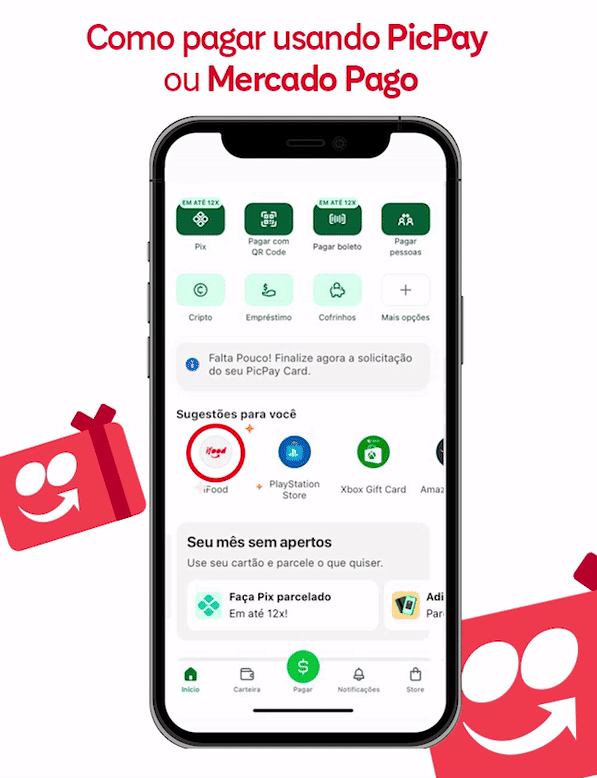
1. Open the PicPay or Mercado Pago app and find iFood in the top-up services;
2. Choose the desired amount and make the payment; an iFood Card code will be made available.
To redeem the iFood Card
1. Copy the code;
2. Open your iFood application and click on “Profile”;
3. Access the “Payments” option, then “Balance” and then “Redeem iFood Card”;
4. Paste your iFood Card code;
5. Ready! The balance will be in your app Wallet to be used.